WordPress MU plugin contest — vote now!
October 13, 2008 update: thanks to everybody for voting and thanks to WPMU.org for organizing this contest! The winners have been announced.
WPMU.org is holding a WordPress MU plugin contest, closing on October 10. For those who are familiar with WordPress but not WordPress MU, “MU” stands for “multi-user” but a more appropriate name would be “multi-instance” — it enables you to run multiple WordPress blogs on the same WordPress installation. This makes maintenance, administration, and integration between blogs a lot better and easier than installing WordPress multiple times.
Anyway, I have an entry in the contest, which is my collaboration e-mails plugin for WordPress MU. In a nutshell, when someone submits a post to be reviewed, the plugin e-mails a list of editors that you can define, based on the post category or the author. It should be quite useful if you have a blog where you want posts to be reviewed before they are published.
I would certainly appreciate your votes — please vote here! (The “Collaboration E-mails” plugin is the 6th from the bottom.)
Thanks!
——————————————–
If you are interested, here is a list of some other plugins I have developed for WordPress:
- Login Redirect: Redirect different users to different pages when they log in.
- After-Comment Redirect: Specify a page that should be loaded after people submit comments.
- Shorten URLs in Posts: If you or someone else on your blog is prone to posting long URLs that run off the page, this plugin automatically shortens those URLs.
- Disable HTML in Comments: If your commenters often write code snippets in your comments, make sure that they are displayed literally instead of being interpreted as HTML.
- Date Countdown: Display a list of important events and how much time remains until each event.
- Custom Anti-Spam Image: This generates a word image that people have to enter before they can comment, thus stopping a lot of automatically-generated comment spam. I’ve also created random and math versions.
- Blog URL Shortcodes: Use code like [blogurl] and [post id=3] to generate internal URLs in your posts, so that you won’t have to worry about changing domains or URL structures in the future.
- File Change Notifications: This doesn’t plug directly into the WordPress plugin system, but is useful for security purposes if you want to be e-mailed whenever a file in your blog directory is modified or added.
- Post Notes: Add notes on the “edit post” screen’s sidebar in WordPress 2.7 and up. Works well with the collaboration e-mails plugin so that administrators and contributors can share comments about pending posts.
- Case Insensitive Usernames: Allow users to log in with case insensitive usernames. For example, if their username is “Peter”, they can log in with “peter” or “pEtEr”.
You can also find other WordPress and code tips that I have written here.


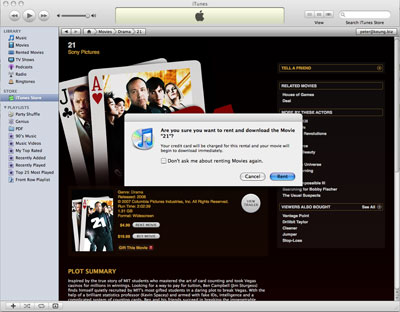
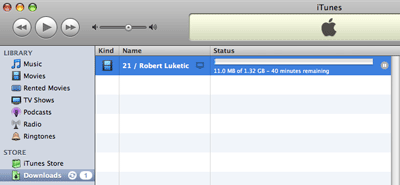
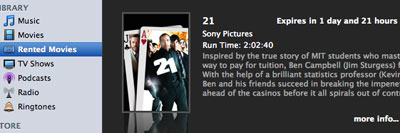

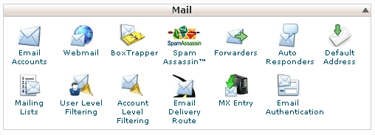
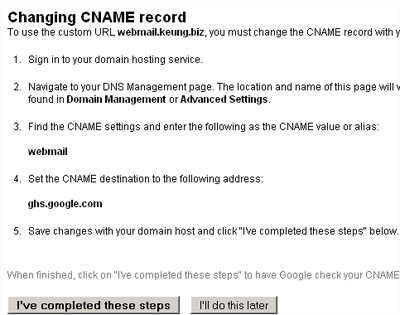
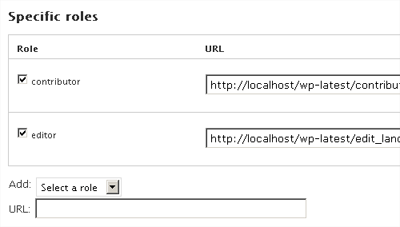

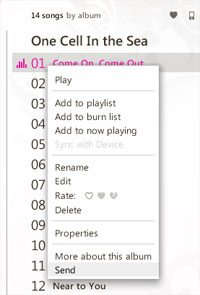
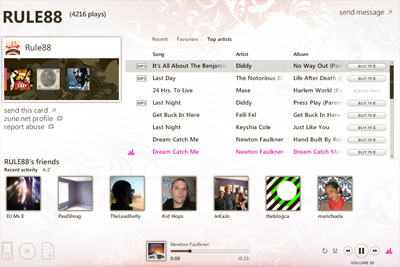
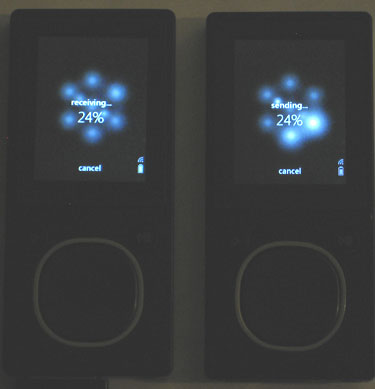
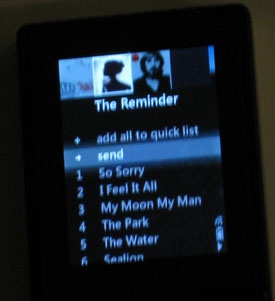
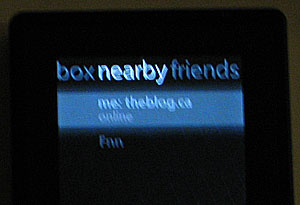
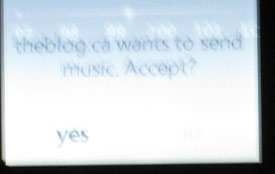
 keung.biz. Hire my web consulting services at
keung.biz. Hire my web consulting services at  Follow us on Twitter
Follow us on Twitter

