Dolphin Tel review: VoIP phone provider in Metro Vancouver
February 2011 update: I have switched to http://voip.ms for my phone needs and reviewed it here. As much as I wanted to continue with Dolphin Tel, I had the impression that Dolphin Tel had no desire to improve their service or product.
As part of a bundle with Lightspeed Internet in Metro Vancouver (I reviewed the Internet service in a separate post), I also got a 604 area code phone landline and number. Note that Dolphin Tel and Lightspeed Internet are the same company, but they simply use different branding for their phone and Internet offerings.
What is VoIP
For those who are unfamiliar with VoIP, it uses your Internet connection to make and receive calls. Instead of plugging your phone directly into the phone jack in the wall, you plug a normal phone into an analog telephony adapter (ATA), which then plugs into your Internet router. Once you do that, it should work right away.
Quality concerns aside, you should be aware that if your power goes out, typically your VoIP phone will not work (and if your Internet goes down, your phone definitely goes down); also, it is more difficult to set up multiple corded phones in different locations of a residence. Other than that, you use your phone as you normally would, and you do not need your computer to be on for the phone to work.
Most VoIP providers are cheaper and provide more features at a given price level than traditional phone providers such as Telus.
Cost
As the bundle was just over $50 after tax per month, you could say that the phone portion of it is between $15 and $20. Basic phone service on its own, without caller ID, voicemail, and the like, is $11 / month, while it would be $20 / month for all the “value-added” features.
I was not charged a setup fee, although I did have to purchase an ATA device. Dolphin Tel sells them for $80. You can probably get one cheaper elsewhere, but to do so you should be prepared to configure it yourself.
Features
For me on the phone + Internet bundle, features on this phone line include:
- Unlimited local calls
- Long distance calls within North America for 2.4 cents per minute. See here for all of the long distance rates.
- Voicemail
- Call waiting
- 3-way calling
- Call forwarding
- Caller ID
The one feature caveat I must mention is that my outbound caller ID always shows either only my phone number or nothing at all, despite that fact that Dolphin Tel staff have assured me that their system should show both my name and phone number. Inbound caller ID has worked fine.
On the wish list: Unlike some other VoIP providers, Dolphin Tel does not have a web portal where you can sign in and change forwarding settings or check messages. (You can, of course, do those things directly from the phone.) The web portal that it mentions on its website simply shows you some billing and account information.
It’s portable
Although my Dolphin Tel service is a landline, I can plug the ATA device into any Internet router and make and receive calls from there. So I could be in another country making and receiving calls on a normal phone as though I was in Vancouver.
For those who are familiar with software phones, I can also use login information from Dolphin Tel to make and receive calls through software such as X-Lite on my computer. This means that I can “bring the phone service” on a laptop to anywhere with an Internet connection.
Call quality
Having used a different VoIP phone provider at work (on a solid broadband Internet connection) and not been particularly happy about it, I was wary about how the quality of the calls with Dolphin Tel would be. However, after several months with Dolphin Tel, I can say that sound quality is comparable to that or a traditional landline phone, without lag, echoes, or static. I have noticed that when placing an outgoing call, it takes a couple more seconds for the ringing to start; however, this does not bother me — once connected, all is well.
Service and support
I have found Dolphin Tel / Lightspeed staff to be very friendly and helpful, and an actual, knowledgeable person always picks up support calls. They do not have 24/7 phone support, so be sure to check their business hours.
————————————
Overall, I have been happy with the Dolphin Tel phone service. It is relatively cheap, comes with a lot of features, and is reliable. There are a couple quirks as mentioned above, but they might not bother you!

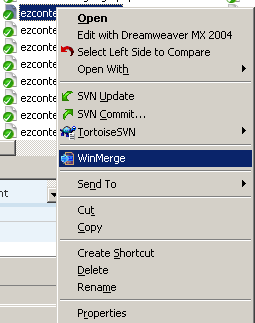
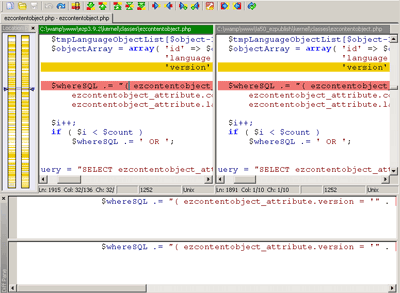
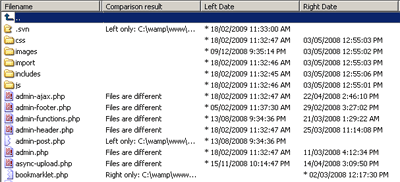
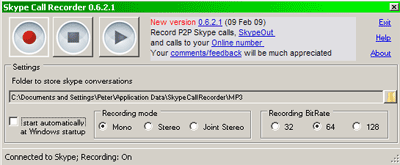
 keung.biz. Hire my web consulting services at
keung.biz. Hire my web consulting services at  Follow us on Twitter
Follow us on Twitter

