Posts on this site are never sponsored.
Canadian consumers often complain about hidden non-governmental fees such as system access fees in cell phone plans and airplane ticket surcharges. Ticketmaster takes the trick of false advertising one step further with the non-disclosure of its order processing fee.
If you’ve purchased tickets from Ticketmaster before, you might already be familiar with its facility charge and convenience charge. These are silly enough, especially after you read the explanations for those fees. And one theory states that Ticketmaster is happy to take the blame for the fees as it’s the easiest way for both Ticketmaster and the artist or event organizer to charge the actual, higher, final fee. But at least Ticketmaster discloses these charges in the first step of the order process (this example happens to be exempt of a facility charge):
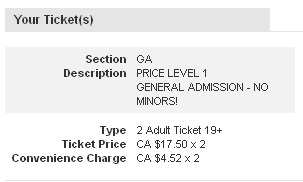
When you get to the billing step, however, Ticketmaster tacks on the order processing fee. This fee is described as covering “the cost to fulfill your ticket request when you purchase the tickets online or by phone”.
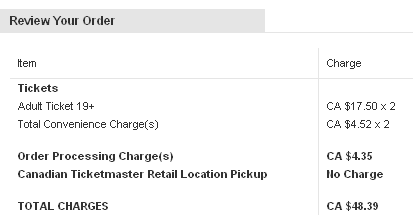
Steps 1 and 2 of the Ticketmaster online order process both occur… online. This means that you are going to pay the order processing fee if you order online, no matter what other options (such as shipping method) you pick. Remember what step 1 is hiding from you.
Posted in Consumerism, Vancouver / BC / Canada | 5 Comments »
Last updated: July 13, 2012
If you’re looking to buy a computer in Canada, or more importantly a laptop, you will probably look at things like brand, screen size, battery life, hard drive space, operating system, CPU speed, RAM, and other even more technical aspects. However, don’t forget to look at the keyboard layout.
Many computers in Canada come with a bilingual keyboard layout, which is different than a US-style, “English-only” keyboard. If you or the person you’re buying the computer for is used to the US-style keyboard, certain properties might be difficult to adjust to. Here are two of the most obviously differences in those keyboard layouts:
Tall and narrow bilingual Enter key and the short and fat US Enter key:


Narrow bilingual left Shift key and the wider US left Shift key:


If the bilingual keyboard layout (or US layout, to be fair) really bugs you regarding a computer you already own, you can search around for a replacement keyboard with the layout that you want. You’ve got to be careful when replacing laptop keyboards, but it’s certainly a possibility.
—————————–
Check out this creative solution to the issue, Press Shift, which provides you a customized Shift key and instructions to re-map your keys.
Posted in Computer Stuff | 128 Comments »

Recently, I moved a Linksys SPA942 VoIP phone to a new physical location and network. Portability and customizability being some of the advantages of VoIP in general, they can also get you into trouble when you fiddle with the settings.
I troubleshooted a couple of issues and here are some notes to help others who might be similarly flailing. The notes below assume that you know your phone’s IP address and that its web interface is enabled. Both of these things are well explained in the phone’s manual.
Got other problems? Talk to your VoIP provider first, then check the Linksys Community Forums. And be sure to document any settings you’ve changed as you go so that you don’t create new problems.
Upgrading firmware
Before upgrading your phone’s firmware, make sure you actually need to upgrade the firmware. There’s no use upgrading something that isn’t broken and where the new version does not contain any new features that you need.
That being said, you can download new firmware from here [source]. You might need to upgrade first to the 5.x version and then to the 6.x version.
The firmware package comes with an executable program that can push the update to your phone’s IP. This works well, but you might have problems in sending the firmware file to your phone if your network has a restrictive or complicated firewall (you might get the message “Upgrade Failed: No Response From SPA”). You can alternatively push the firmware file by accessing “http://phoneipaddress/admin/upgrade?http://addresstofirmware”. For example: “http://192.168.2.100/admin/upgrade?http://www.yoursite.com/spa942-6-1-5a.bin”. You’ll need a publicly accessible URL for the firmware file, and if you don’t have a hosting account or Dropbox, there are many free file hosting services available.
Stuck on “Answering…”
If you can make outgoing calls fine (both sides can hear each other), the phone rings for incoming calls, but for incoming calls neither side can hear each other OR only one side can communicate (and the phone is stuck with the message “Answering…”), check the “Display Name” setting for that extension. You might have to fix some incompatible syntax (it should usually just be your name, like “Yann Martel”), or you might have to leave that setting blank.
Lost connection after each call
After hanging up each call (which was perfectly clear), the line would lose its connection to the VoIP server and I’d have to reboot the phone to make or receive another call. The solution was to make “NAT Keep Alive Msg” empty (instead of “$NOTIFY”) for each relevant phone extension.
Posted in Telephony | No Comments »
It might only be a pilot program and only available in some cities for now, but Metro Vancouver, Delta, Coquitlam, West Vancouver, and Langley are going to start picking up your food waste, napkins, pizza boxes, and more to compost. This means that more of your waste can be put back to good use rather than being dumped in a landfill. Not everyone has the yard or perhaps even the inspiration to do their own composting, but this could get more people involved if it’s as easy as putting the food waste out next to your other garbage.
Be sure to check with your city for more information about collection eligibility and procedures. For example, the Metro Vancouver site has a good list of food scraps recycling FAQs including information about what can and cannot be composte . Here is a brief article about this from The Province newspaper. One thing to note is that you should not put your “compostables” into plastic bags — use either paper-based liners or put the food directly into the bin.
Posted in Environment, Vancouver / BC / Canada | 1 Comment »
Previously I’d written a review about how Dropbox is a do-everything storage service. Dropbox continues to improve and continues to grow its user base, and my company uses it daily to instantly share files without conflicts. In this post, I won’t explain the basics of what Dropbox does; for that, you can check the Dropbox website or my older Dropbox review.
Most people use Dropbox as a desktop program, and as a desktop program there are countless useful and time-saving ways to benefit from it. However, one of its more obscure but powerful uses is on a web server, more specifically a VPS or dedicated Linux server where you might only have command line access (as opposed to a graphical interface to it).
Here are a few of the scenarios where you can benefit from having Dropbox installed not only on your desktop client but also on a web server:
- It provides an easy way to log and get instant notifications whenever files are changed on your website. I use this on speakoutwireless.ca, where files are not expected to change often.
- It provides an easy way to have an automatic and instant backup of the files on your site. Note that for the database aspect of your site, it is probably only good for storing periodic backups — you could dump the database once a day into the Dropbox folder.
- You can push some or all of your Dropbox files onto your web server and then these files could be publicly accessible on whatever domain name you have. This is in addition to the public links that you can generate for files in your Dropbox “Public” folder.
Before you install Dropbox on a Linux web server, make sure you know at least some basics about users and groups and that you are at least comfortable on the command line. Then, there is a good tutorial on the Dropbox wiki, and if your server is running CentOS, from Justin Kelly’s site.
Some additional notes:
- While Dropbox works well for backing up files from the web server to your computer (and to Dropbox’s servers), there is a limitation when you are pushing files from your computer to the web server: file permissions are not preserved when the file is updated on the web server. If file permissions are important for your website, you must re-do them whenever you push something to the server.
- The tutorials suggest that you install Dropbox in the desired user’s directory. It does not have to sit directly in the web-accessible folder (such as “www” or “public_html”). You can create a symbolic link in the Dropbox folder to the web-accessible folder with a simple command like “ln -s /home/youruser/public_html/yoursite yoursite” from within the Dropbox home directory.
Posted in Computer Stuff | 1 Comment »
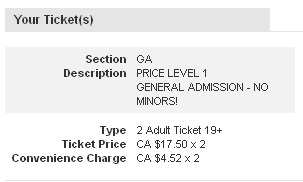
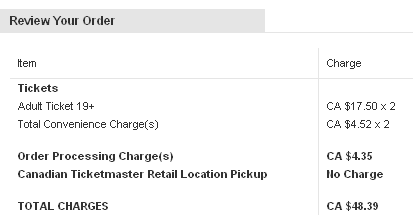






 keung.biz. Hire my web consulting services at
keung.biz. Hire my web consulting services at  Follow us on Twitter
Follow us on Twitter

