Firefox slow loading of URL history
First published on February 20, 2011
In the Privacy tab in Firefox’s Options menu, there is a setting “Remember my browser history for at least __ days”. Although I had this value set to 60 days, it was storing my browser history for over 6 months. Of course, the wording for that setting includes “at least”, so it was still behaving as specified.
It can be very useful to keep a browsing history of the past 6 months, but the problem is that it was considerably slowing down Firefox. Whenever I would start to type a URL into the address bar for the first time, the browser would freeze for probably about 20 seconds, presumably because it was loading the URL history into its cache so that it could auto-complete the URL for me. When you use a computer at work every day, and your job involves building and testing websites, that URL history grows very fast.
Thankfully, Firefox has many more configuration settings than are revealed in the nicely laid out option menus. Many of the settings are mysterious and not that well-documented, but they exist nonetheless. You can access these extra settings by typing “about:config” in the address bar. There is a setting “browser.history_expire_sites”; putting this value at 20,000 means that the browser will remove URL history entries that are older than the number of days specified above and that are more than 20,000 URL visits ago.
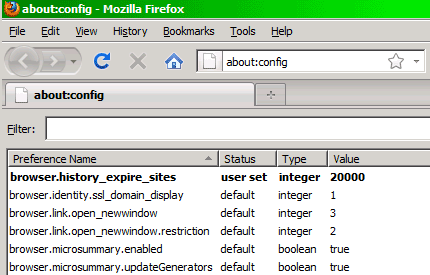
On another note, if you want a really speedy browser, try Google Chrome and Opera.

 Facebook
Facebook Twitter
Twitter Email this
Email this keung.biz. Hire my web consulting services at
keung.biz. Hire my web consulting services at  Follow us on Twitter
Follow us on Twitter


February 24th, 2011 at 4:41 pm
Nick says:
I switched to Chrome after being frustrated by Firefox’s shortcomings. They’re both good, but Chrome seems a lot faster.
March 1st, 2011 at 12:21 am
Johnny X says:
I switched to Chrome too. Firefox is getting sucky on the Mac.
June 5th, 2011 at 10:54 am
devnull says:
Try also to deactivate the extension "speed dial" if you have installed it.
It adds a massiv lag to the typing in the address bar.