Acer laptop: Vista or Windows 7 screen brightness resets upon every boot
First published on July 3, 2010
I recently dealt with a problem on an Acer laptop running Windows Vista, whereby every time the notebook was restarted, the screen was very dark. The user had to manually increase the brightness level every time (Windows button aka Start Menu button + arrow keys; or Function key + one of the F1-F12 keys; or even Windows button + x to bring up the Windows Mobility Center). Since adjusting the brightness still worked, this seemed to indicate that there was nothing physically wrong with the machine. But Windows was somehow storing a default brightness setting and always reverting back to it. On-the-fly adjustment of brightness was only temporary.
As it turns out, the default brightness setting was stored in Power Options, which enable you to define a different set of computer options to balance energy efficiency and performance. Of course, screen brightness is a big component of this. To get at these options, click the battery icon in the status bar, then click either “Adjust screen brightness” or “More power options”.
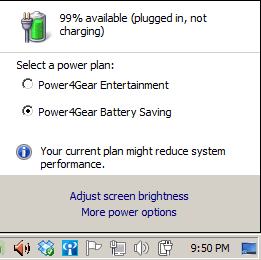
This should bring up a listing of power plans, on which you can click “Change plan settings”. From there, you can adjust the default brightness.
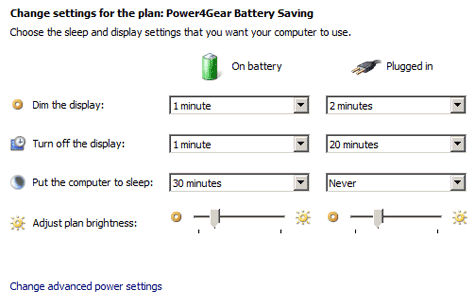
In the particular case that I was looking at, the brightness slider was all the way to the left. We have no idea how that brightness setting had been turned down to nothing in the first place, but restoring a more reasonable base setting fixed the issue upon subsequent reboots.
This is not limited to Acer computers. If you’re using an HP, Sony, Toshiba, Dell, Asus… basically any computer running Windows, you’ll find similar power options, although such computers might have their own power utility that override the default Windows power options.

 Facebook
Facebook Twitter
Twitter Email this
Email this keung.biz. Hire my web consulting services at
keung.biz. Hire my web consulting services at  Follow us on Twitter
Follow us on Twitter


July 7th, 2010 at 8:40 am
John S. Allen says:
Yes, thanks. It’s annoying that this setting is under "power options" rather than in the display settings where it might be expected. I spent a whiel looking for it and finally found the answer with a Web search.
Also it would be nice if the ocmputer would remember the setting rather than resetting it.
August 5th, 2010 at 2:42 pm
kc says:
Thanks so much for this helpful information!
I attempted to remedy the situation, which occurred spontaneously and for some unknow reason right in the middle of a school assignment, and had no luck with the display settings area on my laptop. (To me this was logical.) NOT!
A web search helped me to find you, and then thankfully, the fix was quick and easy…
Love, love, love U!
November 28th, 2010 at 10:49 pm
Kent B says:
My Acer laptop’s screen will go white after using it for a couple hours. At first I thought that it might be a connection problem, but it comes back after rebooting.
Can you help?
Thank you
Reply from Peter: Sorry, I don’t know off the top of my head what the cause is. Perhaps it’s an overheating issue — either way, likely a hardware problem.