CTRL+Shift keyboard language change in Windows 7
First published on December 27, 2014
For quite a while I couldn’t figure out why my keyboard would suddenly switch to French mode. The question mark would turn into a capital, accented É; the “#” symbol would turn into a forward slash; and more. I had to close the program I was in and re-open it to restore the standard US keyboard layout. As it turns out, pressing CTRL+Shift on the keyboard is a common shortcut for changing the keyboard language on Windows 7. If you find yourself with your keyboard language layout suddenly changed, just press CTRL+Shift until the correct layout returns.
You can check your keyboard language settings by clicking “Region and Language” in the control panel…
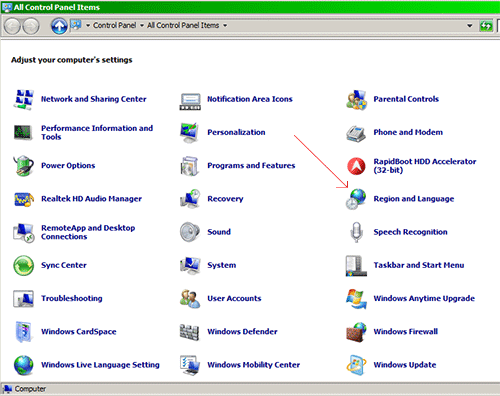
… then click on the “Keyboards and Languages” tab and click the “Change keyboards…” button:
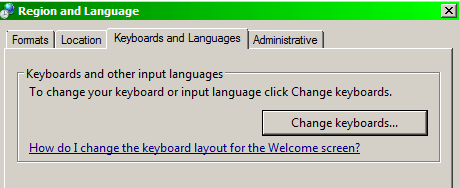
You can then see the configured keyboard layouts and the “hot key” for changing languages:
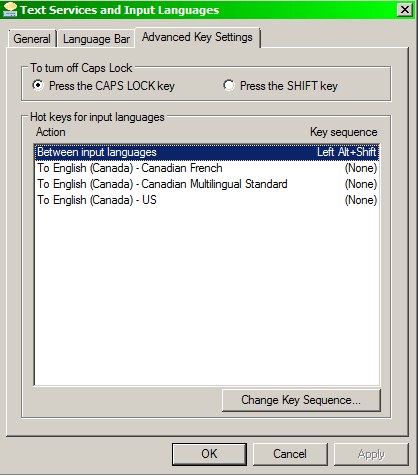
I was accidentally triggering the layout change by using the CTRL+Shift+V shortcut to paste text and remove the formatting (bold, italics, headers, and so on) in the source text.
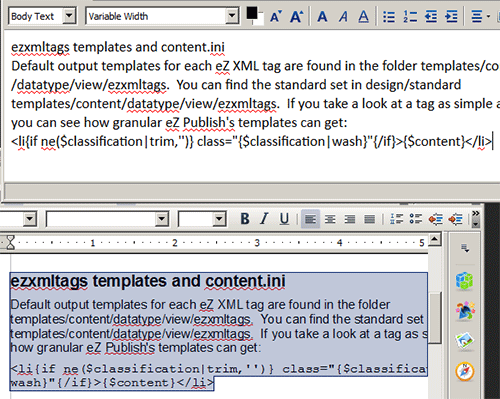
CTRL+V is the standard shortcut to paste text, but most programs will try to preserve the formatting, which you don’t always want; and when you want to preserve the formatting, sometimes the destination program messes it up! In programs that support it, CTRL+Shift+V strips the formatting so that you don’t first have to paste into another program such as Notepad and then copy and paste into the destination program. Just be careful about accidentally changing your keyboard language if you press CTRL+Shift instead of CTRL+Shift+V!

 Facebook
Facebook Twitter
Twitter Email this
Email this keung.biz. Hire my web consulting services at
keung.biz. Hire my web consulting services at  Follow us on Twitter
Follow us on Twitter


December 28th, 2014 at 7:49 pm
Alan says:
Doesn’t Microsoft know about these things>??? They sure are blowing their reputation. People don’t want to change too much at one time. Many people hate Win 7 and 8, too much difference from the much-loved XP.