HP Photosmart 7760 custom paper sizes
First published on February 20, 2011
I was trying to print some invitations on a custom 5.5-inch by 8.5 inch paper size on an HP 7760 printer. However, it would spit the paper out with this error:
“Paper is too small. Choose a larger paper size. Job was cancelled. Press OK.”
Of course, the paper size was properly set within Word or OpenOffice, and the printer supports paper sizes much smaller. A Google search revealed suggestions to choose a different paper size and then adjust the margins to mimic the paper size. However, the solution for me was just to make sure that a few key printer properties were set, specifically on the Features tab:
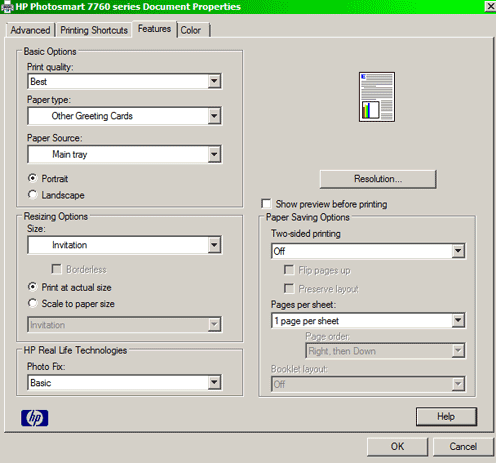
Most importantly, the paper type, paper source, and paper size have to be set. When you select the paper size “Custom”, you can define a custom size such as “Invitation”:
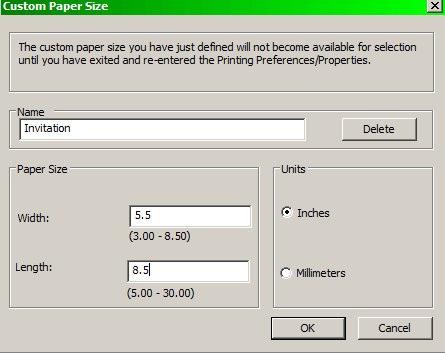
As for paper type, I just chose one that sounded close enough (“Other Greeting Cards”). I also noticed that changing a selection for one of the first two options unexpectedly reset the other selections. I didn’t realize this at first, and got the same printer error a couple more times. Be sure to set the size first, then set the paper source, then set the paper type.
On another note, if you want to change the measurement unit from centimetres to inches:
- In Microsoft Word, access the “Tools” > “Options” menu, then the “General” tab.
- In OpenOffice.org Writer, access the “Tools” > “Options” menu, then the “OpenOffice.org Writer” > “General” settings.

 Facebook
Facebook Twitter
Twitter Email this
Email this keung.biz. Hire my web consulting services at
keung.biz. Hire my web consulting services at  Follow us on Twitter
Follow us on Twitter


February 20th, 2011 at 11:35 pm
Tim says:
It fails (maybe) because the page isn’t wide enough. You could try orienting it 8.5×5.5 (instead of 5.5×8.5), and it might have worked that way – you’d just need to force the page to print landscape.
June 12th, 2013 at 5:52 pm
Kristi says:
Oh my gosh thank you! I was getting very cranky! Worked like a charm!