Documentation: Peter’s Sports League Standings
Back to the sports standings script main page
Installation instructions
Installation instructions are found on the main script page.
Managing and Updating your League
You must enter a username and password to manage your league. The default username is “admin” and the default password is “theblog” (new users can be added/updated/deleted later). Once the username and password have been entered, you will have access to the “Update Standings” page. From here, you have the following options to choose from:
- Logout: will log you out of the site
- Manage Users: This is where you can add/edit/delete users that will have access to the league management functions. *** Only Available to Admins ***
- Edit my Profile: This is where you can edit your current profile and permissions – Non-admin users can edit their own profile.
Previously, only admin user(s) had access to a special “Manage users” section to edit each user account. However, now each logged in user can edit their own name, e-mail address and password (this is a subset of a user account — the admin user(s) can edit more properties). - Click here to Manage Conferences: This is where you add/edit/delete conferences in your league.
- A list of all the current Conferences in your league will be listed. You can click on the conference name to manage that conference.
- Update all team data: A safety script that goes through and re-calculates all of the standings data based on the scores.
Manage Users
This is where you manage your users and their permissions. You have the option to “Add a new user” or update and existing user by clicking on the “Edit” link next to the user’s name.
Adding a new user:
The following fields are available for new users:
- Username
- Password
- Re-type Password
- First Name
- Last Name
- Email Address
- Admin Yes/No (decide whether the new user will be an admin or not. An admin will have full access to all areas of your league)
- Comments (not required)
Click the Add button at the bottom to add your newly created user. Once the account has been created, you will be able to edit the account information and permissions.
Editing an Existing User:
You can edit any of the account fields and click the “Edit” button, delete a user or manage that user’s permissions.
Permissions Levels:
Manage conferences
- add, edit and delete conferences
- no limitations are possible
Manage divisions
- add, edit, and delete divisions
- can be limited to add, edit and delete divisions within specific conferences
Manage teams
- add, edit, and delete teams
- can be limited to add, edit and delete teams within specific divisions and/or conferences
- can be limited to edit (not add or delete) specific teams; in this case, you cannot change team divisions
Manage scores
- add, edit, and delete scores
- can be limited to add, edit and delete scores within specific conferences
- can be limited to edit (not add or delete) scores that involve a specific team
- the division limitation here is currently not used
The existing permissions (if any) for each category will be displayed under each category. Click on the “Grant Permissions” button to add permissions to the users account and the “Remove Permissions” button to revoke those permissions. Limitations cans be add to the Divisions, Teams and Scores categories. Click the “Add a Limitation” link to further manage user permissions.
Permissions within a single level are cumulative. For example, if you have the following setup:
Western Conference (conference) ----- Pacific Division (division) ----------- Vancouver Canucks (team)
If you have permissions to manage scores, limited to the Vancouver Canucks team, you can only edit scores involving that team.
If you have permissions to manage scores, limited to the Vancouver Canucks team but ALSO limited to the Pacific division, you can add, edit, and manage scores for all teams within that division. In other words, the limitation to edit the Vancouver Canucks team is ignored.
Managing Conferences
From this screen, you can add, edit or re-order the conferences in your league. Existing Conferences will all be displayed with their Conference order number below them. You can change these numbers to change the order in which the conferences are displayed (eg. A conference with a conference number of 10 will be displayed before a conference whose number is 20) or change the conference names and click the “Update” button at the bottom. You can also add a new conference under the “Add a new conference” category.
Managing your Existing Conferences
All conferences must have at least one division. Click on the “Manage Divisions” link to add/edit/delete divisions in this conference. Divisions are added, updated, deleted and edited the just like Conferences are. Divisions Orders even allow you to sort your divisions in any order you wish. Click the “Update” button when you have completed managing your divisions.
Managing Teams in a Conference
Click the “Add a new team to this conference” to add a new team to that conference. You will have to supply a team name and choose what division that team will be in. Click the “Add” button when you are done.
Managing Existing Teams in a Conference
Click the “Edit” button next to the team you wish to manage. From here you can edit the team name, change the team’s division, set a custom tie-breaker (there is a now an arbitrary sort field that is editable whenever you edit a team. This is useful if, say, you settle tie-breakers by head-to-head record. Simply calculate the head-to-head record yourself, then give the team with the better head-to-head record a higher “custom order” field value), set the team’s status (Active/Not Active) and delete the team (only possible if it is not part of any scores or schedules).
Add new Score or Game
A new feature in the script will now allow you to enter more than 1 game/score at once. Choose the drop-down next to “Add” and select the number you’d like enter at once (between 1 to 10). The script will display the specified number of entry forms.
You can enter the following information:
- Month, date and year of game
- Time of game
- Field (optional)
- Home Team (choose from dropdown list)
- Select an Outcome (PLAY will make the game an Upcoming Game)
- Away Team (choose from dropdown list)
- Scores (leave blank if “Play” is chosen)
- Comment (optional)
Click the “Add” button when you’re done.
Editing Existing Scores or Games
Click the “Edit” button to edit the any games OR to enter scores/results for upcoming game. The standings will automatically be updated once you click the “Edit” button to complete your changes.
You can also click the “Delete” button to delete any games from the schedule. The standings will be updated automatically if a game with a score is deleted.
Multiple season support
The main admin page now enables you to manage multiple seasons. Structurally, your league must have at least one season, which contains one or more conferences (you can of course change the display file to act as though the seasons feature does not exist).
——————————
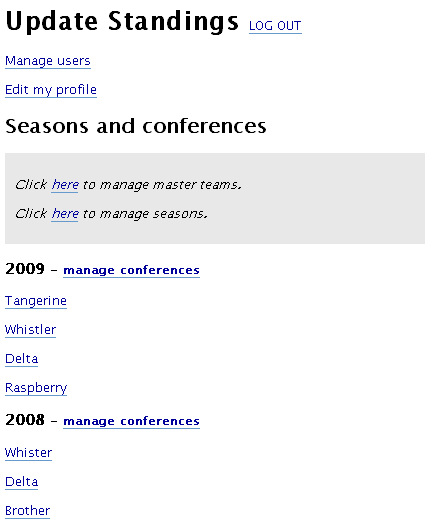
——————————
When you create a new season, you can choose to copy the conferences, divisions, and teams from a previous season:
——————————

——————————
There is a new setting in settings.php that controls whether the main display page should display a list of seasons…
——————————

… or the details for a particular season:
——————————

——————————
// By default, the main page shows the conferences of the default season
// Change this to false for the main page to show a list of seasons
// Or, change this to the ID of a season to show
$show_season = 1;
Master teams: linking teams from multiple seasons
There is a new concept of a “master team”. Each team must now have a master team. In a nutshell, the master team is not directly related to any scores and the normal concept of a team remains the same. The usefulness in the master team is to link teams from across multiple seasons to produce a team history:
——————————

——————————
On the public display side, this history page is accessible through the “full scores and schedules” page when you click a team’s name:
——————————

——————————
The page to manage master teams on the admin side looks like this:
——————————

——————————
Back to the sports standings script main page



 keung.biz. Hire my web consulting services at
keung.biz. Hire my web consulting services at